Twitter lists are nothing new, but yet they are often over looked by many Twitter users. However, management of your Twitter lists can be very cumbersome...especially if you have a HUGE amount of followers to sift through. And you don't want too waste too much time on social media. Don't sweat it, I will show you how you can easily take control of your lists and what is possible with segmented Twitter lists in a few simple steps.
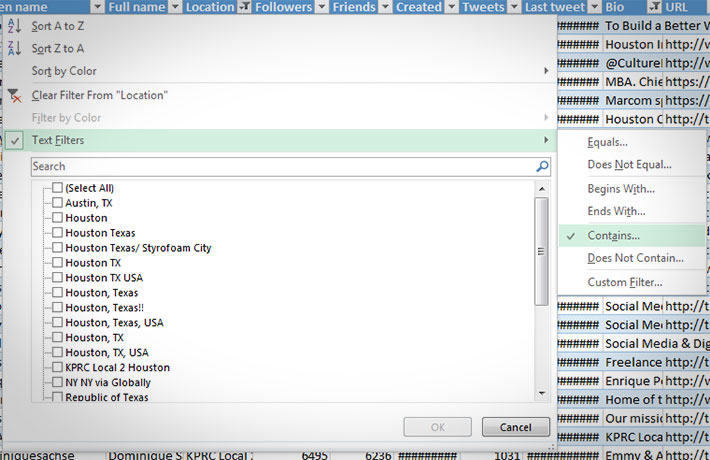 Let's not stop with just the location field. Did you know that many people place their location within their bio field instead of the location field? We would not want to miss out on anyone who may have listed the city in their bio, so let's follow the same process for the "bio" column that we did for the "location" column. Once you have these two filters in place, you should see practically all the users you follow for a particular location.
Why stop at location, when we can also find out which of our followers have a certain interest. For example, let's say I am interested in knowing which of my followers are from Texas, but also have an interest in social media. So let's add one more filter to the "bio" column. Click on the column filter and "Text filters >> Contains". Then select the "and" radio button, click the dropdown and select "contains" and type in "social media" into the input box. Select "ok".
Let's not stop with just the location field. Did you know that many people place their location within their bio field instead of the location field? We would not want to miss out on anyone who may have listed the city in their bio, so let's follow the same process for the "bio" column that we did for the "location" column. Once you have these two filters in place, you should see practically all the users you follow for a particular location.
Why stop at location, when we can also find out which of our followers have a certain interest. For example, let's say I am interested in knowing which of my followers are from Texas, but also have an interest in social media. So let's add one more filter to the "bio" column. Click on the column filter and "Text filters >> Contains". Then select the "and" radio button, click the dropdown and select "contains" and type in "social media" into the input box. Select "ok".
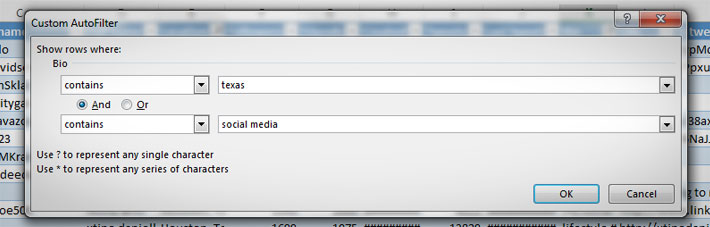 Your Excel data will now show you followers from Texas who are interested in social media. This is one of the many possibilities you can do by filtering your data in Excel. A few more ideas are (depending on which export software you use):
Your Excel data will now show you followers from Texas who are interested in social media. This is one of the many possibilities you can do by filtering your data in Excel. A few more ideas are (depending on which export software you use):
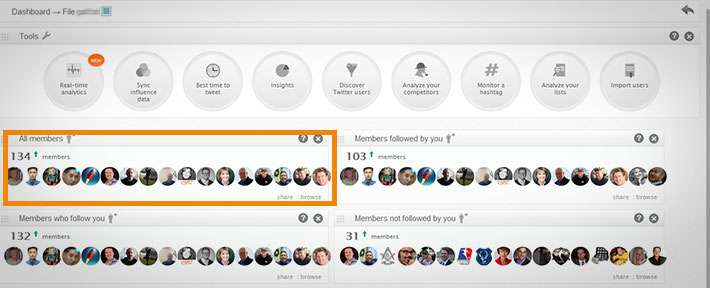 Once you click the "browse" button, a new screen will load showing you 30 users from this imported list. Here is where we do 97% less work than manually going to each of these 30 users and manually adding each one to the list. What you will need to do with you mouse/cursor is go to the bottom right of the screen and then "left click and hold" with your mouse and drag your cursor to the top left of the screen and let go of your left click button. What this will do is select all the users on the screen.
Once you click the "browse" button, a new screen will load showing you 30 users from this imported list. Here is where we do 97% less work than manually going to each of these 30 users and manually adding each one to the list. What you will need to do with you mouse/cursor is go to the bottom right of the screen and then "left click and hold" with your mouse and drag your cursor to the top left of the screen and let go of your left click button. What this will do is select all the users on the screen.
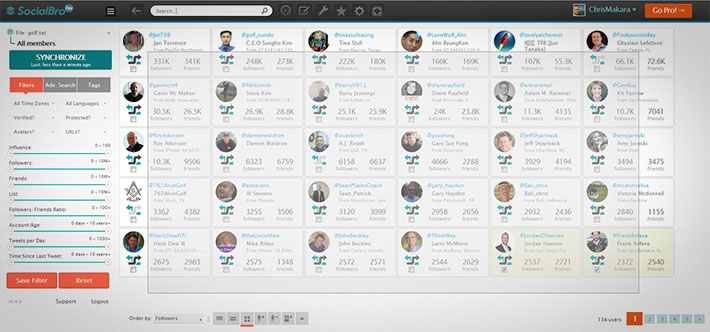 I suspect there is no "bulk select all" due to API restrictions or limitations. Once you get the hang of it, it goes by fairly quickly and still beats doing this individually for each Twitter account. Once you have selected all the users on the page, the next thing we need to do is add them to your list. Across the bottom, you will see seven icons. Look at the second to last icon which is the "add selected users to list" icon. Simply click on this icon.
I suspect there is no "bulk select all" due to API restrictions or limitations. Once you get the hang of it, it goes by fairly quickly and still beats doing this individually for each Twitter account. Once you have selected all the users on the page, the next thing we need to do is add them to your list. Across the bottom, you will see seven icons. Look at the second to last icon which is the "add selected users to list" icon. Simply click on this icon.
 The following screen will ask you what list you would like to add these users to. You can either choose an existing list or create a new list. Just a heads up - If you choose to create a new list, you might want to login into Twitter and edit the list description as SocialBro will add some text saying the list was created with their software. Once the first 30 users have been added to your list, simply click to page two located in the lower right of the SocialBro dashboard to add the next 30 users following the steps above. Depending on the size of your list, you should be able to build it in a matter of minutes.
The following screen will ask you what list you would like to add these users to. You can either choose an existing list or create a new list. Just a heads up - If you choose to create a new list, you might want to login into Twitter and edit the list description as SocialBro will add some text saying the list was created with their software. Once the first 30 users have been added to your list, simply click to page two located in the lower right of the SocialBro dashboard to add the next 30 users following the steps above. Depending on the size of your list, you should be able to build it in a matter of minutes.
Export Your Twitter Data
To easily manage this process, I will be using Microsoft Excel to to manipulate the data, but first we need to get the data into Excel. There are many tools that allow you to export your your data from Twitter. Some paid, some free. When possible I like to use free options, however, here are several methods to get your Twitter data.- Followerwonk [PAID]
- Google Docs [FREE]
- SocialBro Pro [PAID]
Fire Up Excel
Now that you have your data, let's get it into Excel so we can learn more about our followers (or users we are following - depending on what you exported). With your data in Excel, let's turn the data into a table so it is easy for us to filter it based on certain criteria we want to know. To create a table in Excel, simply highlight all the data (including the column headers) and click "CTRL+T". Be sure to select the box that says your data has headers. Once your table is created, we can start to segment the users anyway we wish.Segmenting Your Twitter Followers
You will notice in Excel that your column headers now have "drop down" arrows next to them. Clicking on one of these arrows will allow you to sort or add filters to the data. For example, if you wanted to know who had the most followers, you could sort the column with that data from largest to smallest. Or if you wanted to know which users have a URL/website listed in their profile (maybe you are a web design company looking for people who need websites), you could sort the row with that data to see who did or did not list a URL. While those two examples are high level approaches, let's really put our data to work. Let's say you want to create a Twitter list of all your followers from Houston, Texas. If you have browsed the location column of your data you will notice that some people will list their location as "Houston, Texas" or "Houston TX" or possibly just "Houston". Here is where column filters in Excel can help you out. When you click on the column filter arrow, you need to select "Text filters >> Contains". Then on the next screen type in Houston (or whatever city you want to create a list for and then click "ok". Your data will now show any user who meets this criteria.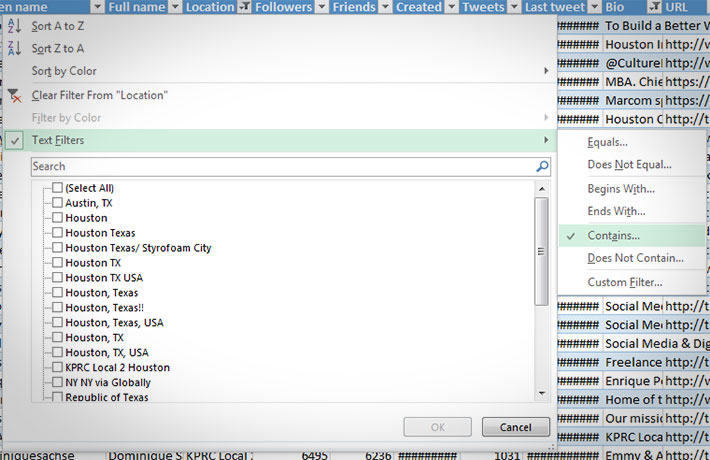 Let's not stop with just the location field. Did you know that many people place their location within their bio field instead of the location field? We would not want to miss out on anyone who may have listed the city in their bio, so let's follow the same process for the "bio" column that we did for the "location" column. Once you have these two filters in place, you should see practically all the users you follow for a particular location.
Why stop at location, when we can also find out which of our followers have a certain interest. For example, let's say I am interested in knowing which of my followers are from Texas, but also have an interest in social media. So let's add one more filter to the "bio" column. Click on the column filter and "Text filters >> Contains". Then select the "and" radio button, click the dropdown and select "contains" and type in "social media" into the input box. Select "ok".
Let's not stop with just the location field. Did you know that many people place their location within their bio field instead of the location field? We would not want to miss out on anyone who may have listed the city in their bio, so let's follow the same process for the "bio" column that we did for the "location" column. Once you have these two filters in place, you should see practically all the users you follow for a particular location.
Why stop at location, when we can also find out which of our followers have a certain interest. For example, let's say I am interested in knowing which of my followers are from Texas, but also have an interest in social media. So let's add one more filter to the "bio" column. Click on the column filter and "Text filters >> Contains". Then select the "and" radio button, click the dropdown and select "contains" and type in "social media" into the input box. Select "ok".
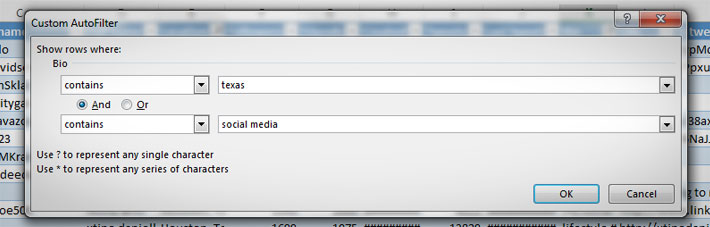 Your Excel data will now show you followers from Texas who are interested in social media. This is one of the many possibilities you can do by filtering your data in Excel. A few more ideas are (depending on which export software you use):
Your Excel data will now show you followers from Texas who are interested in social media. This is one of the many possibilities you can do by filtering your data in Excel. A few more ideas are (depending on which export software you use):
- Identify social influencers (social authority) who use a keyword in their bio. (Users with a social authority of "X" who are interested in "golf")
- Locate users actively retweet others who have a high social authority and located in a certain region. (Users who RT and have a social authority of "X" who live in Texas)
- Find users who are CMO, CFO, etc. that have a certain range of followers. (CFO's who have between 500-5000 followers)
- Know what users work for a certain company in a particular state (Dell employees in Texas)
Pretty cool, but how in the world do I put all these people into a Twitter list?
Surely you don't want to manually visit each Twitter account and manually add them to a list...unless you are into time-wasting repetitive tasks? I didn't think so. Let's look at a free tool that helps us get this done with 97% less work. But first, we need to save the users we want to add to a list as a text file. To do this, simply highlight all the usernames that remain in your spreadsheet after applying filters and past it into Notepad. Be sure to have one username per line (do not paste the Twitter URL, just the username). Save this as a .txt file.Easily Create Your Twitter List(s)
The tool of choice to create my Twitter lists is SocialBro, They do have free and paid accounts, but to create your list you can use the free account (I use the Google Chrome app). Once you have created your account, be sure to login to your dashboard. While their user interface is less than ideal, it is free and allows us to save time creating lists. What you will need to do is in the top navigation look for the "tools" dropdown which is symbolized by a wrench. Then scroll down to where it says "import users". On the following screen, you will need to browse for the .txt file you created in the previous step. Simply follow the steps to import the data. Depending on how large the file is, it may take some time to import into SocialBro. Once the import is complete, you will see a screen similar to what is below. You will need to click on the "browse" button located in the "all members" section.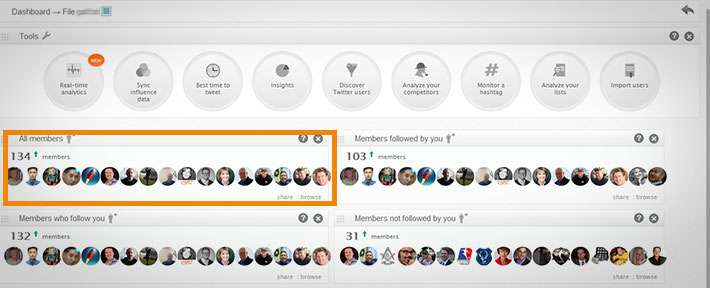 Once you click the "browse" button, a new screen will load showing you 30 users from this imported list. Here is where we do 97% less work than manually going to each of these 30 users and manually adding each one to the list. What you will need to do with you mouse/cursor is go to the bottom right of the screen and then "left click and hold" with your mouse and drag your cursor to the top left of the screen and let go of your left click button. What this will do is select all the users on the screen.
Once you click the "browse" button, a new screen will load showing you 30 users from this imported list. Here is where we do 97% less work than manually going to each of these 30 users and manually adding each one to the list. What you will need to do with you mouse/cursor is go to the bottom right of the screen and then "left click and hold" with your mouse and drag your cursor to the top left of the screen and let go of your left click button. What this will do is select all the users on the screen.
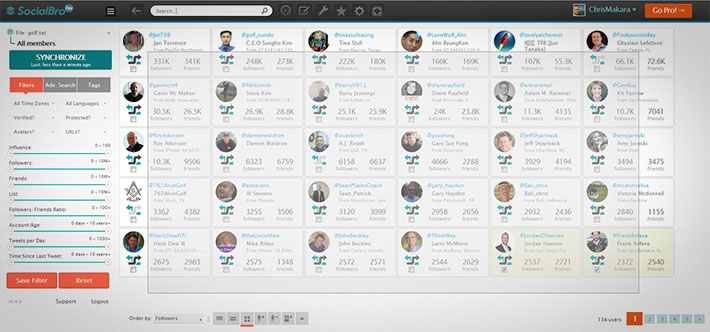 I suspect there is no "bulk select all" due to API restrictions or limitations. Once you get the hang of it, it goes by fairly quickly and still beats doing this individually for each Twitter account. Once you have selected all the users on the page, the next thing we need to do is add them to your list. Across the bottom, you will see seven icons. Look at the second to last icon which is the "add selected users to list" icon. Simply click on this icon.
I suspect there is no "bulk select all" due to API restrictions or limitations. Once you get the hang of it, it goes by fairly quickly and still beats doing this individually for each Twitter account. Once you have selected all the users on the page, the next thing we need to do is add them to your list. Across the bottom, you will see seven icons. Look at the second to last icon which is the "add selected users to list" icon. Simply click on this icon.
 The following screen will ask you what list you would like to add these users to. You can either choose an existing list or create a new list. Just a heads up - If you choose to create a new list, you might want to login into Twitter and edit the list description as SocialBro will add some text saying the list was created with their software. Once the first 30 users have been added to your list, simply click to page two located in the lower right of the SocialBro dashboard to add the next 30 users following the steps above. Depending on the size of your list, you should be able to build it in a matter of minutes.
The following screen will ask you what list you would like to add these users to. You can either choose an existing list or create a new list. Just a heads up - If you choose to create a new list, you might want to login into Twitter and edit the list description as SocialBro will add some text saying the list was created with their software. Once the first 30 users have been added to your list, simply click to page two located in the lower right of the SocialBro dashboard to add the next 30 users following the steps above. Depending on the size of your list, you should be able to build it in a matter of minutes.
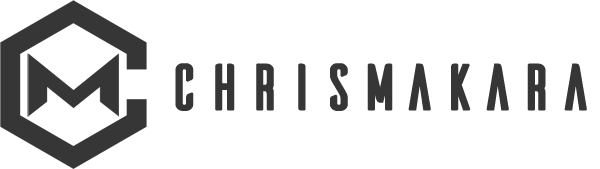

Neil Ashworth August 24, 2013
This is very cool Chris – exactly what I was searching for today after spending most of my day installing Tweetledee onto my server. It’s pretty cool and will give you search results by RSS (even with the new API). Next, I have a developer from ODesk creating a script to extract Twitter IDs from the RSS results . Last of all, I needed a way to take those results (which I have as a .txt file) and add to Lists – which you’ve now given me! I hadn’t heard of SocialBro so looks like I have a solution.
Cheers!
Neil
Chris Makara August 24, 2013
Thanks for dropping by Neil 🙂
Funny you mention Tweetledee…I actually downloaded it a few weeks ago for something else…but have yet to install it. Hope to get to it soon!
Let me know how you like SocialBro, despite the goofy interface, it gets what I need done for this task.
myself September 2, 2013
When did you write this article, I can’t find a date on it??? MOZ is $500 month. Simply Measured BASIC is $500 month! I’m disabled, I earn $700 month income GROSS. I need to export my followers into Excel one lousy time, not pay a ransom!
Chris Makara September 4, 2013
hello…followerwonk is free, just login with your twitter account. simplymeasured has a free trial…most of these sites offer a free trial. you can just use the free trial to get what you need and then cancel if you can not afford to pay for the service. i also provided a Google Doc you could use to get this data as well…
Docteur Tweety February 7, 2014
Do you know http://www.twexlist.com ?
Justin March 12, 2014
Thanks so much for this info! I’d been trying to figure out a way to start using lists for quite a while!
I figured out one trick that might help your readers: When you are selecting the uploaded users in order to add them to a list, if you use the Zoom Out feature in your browser, it will allow more users to show up per page. I was able to zoom out far enough that I only had to do the “Add to List” step once per list! 🙂
Chris Makara March 14, 2014
Justin, that is an excellent tip – and saves even more time! Thanks for sharing and thanks for stopping by 🙂
Christopher Maynard September 23, 2014
Great article thank you for saving me hours!
Chris Makara September 24, 2014
No problem, glad you enjoyed it!
Malcolm Murray May 21, 2015
Thanks so much! I’ve been trying a bunch of different services to do this, and your approach is the first one I’ve tried that have actually worked. Much obliged!
Chris Makara May 21, 2015
Great to hear Malcolm, glad I was able to help you out! Thanks for dropping by!
Mr Brandwood June 18, 2015
If your readers have Microsoft Access, they can use Twitabase to download and export their Twitter lists. They can even copy lists and make and upload new lists from their followers or friends. http://www.twitabase.com
Chris Makara June 19, 2015
I’ll have to give this a try, thanks for the suggestion!
Phil Kowalski January 1, 2016
Although this post is already two years old Big G seems to see it as a resource for the search term “export Twitter users” and I can only confirm this.
I think lists and segmenting is a crucial marketing skill because even if you have a targeted following, the old proverb is still true “trying to make everyone happy will make no one happy” especially when your follower count is growing.
One thing I’d like to add as a CPO (chief PASSION officer) for MS Excel is the new PowerQuery addon from the PowerBI suite which will / can make the data import and especially data cleansing much easier. Following your Houston example you will end up with ONE location in Excel once you have executed PowerQuery and you can also connect and create new queries during import already which makes this whole thing a little bit of a marketers social swiss army knife *lol*
@MrBrandwood: Twitabase sounds VERY interesting because – as its slogan says – it could be a chance to put the data back in your hands (as in “local storage”) which is always a good backup solution. As MS Access and MS Excel are strongly connected an export to Excel and further analysis there would be a nobrainer.
Chris Makara January 4, 2016
Thanks for the detailed comment Phil. I have PowerBI on my “to do” list of things to play around with…just haven’t had the time yet to try it out. Is it something you use often?
Phil Kowalski January 5, 2016
Actually yes, as it has some nifty features. You could do shiny new stuff like animated maps and everything but what really made my life easier was
– PowerQuery, because it makes the import of any csv or non-Excel-data so much easier and I can “automate” it (at least a little bit) based on a rule system
– PowerPivot, because I can combine several data sets with each other…
Let me know, if you want to talk deeper, how to do it (or want me to provide some how to for U) 🙂
Mike May 29, 2016
Hey Chris, old post I know, but I was wondering if a similar trick is possible to create a list of someone else followers/following? Thanks man 🙂
Chris Makara May 29, 2016
Hey Mike, I don’t think this is possible with Excel. It might be using some sort of VB script (but I’m not very good with VB). The issue is that you need to tell Excel to move on to the next result in the list to get the data for the next user. If you happen to figure out how to do it, definitely let me know!
edmond December 7, 2016
Thank you for such an amazing article 🙂 after spending hours/days sorting the excel sheet, I went to sign up to SocialBro. It has been acquired by another company now, Audiense. I signed up for their free twitter analytics. Now to get your contact from a txt list, you should upgrade! So back to square zero.. any tips?
Chris Makara December 7, 2016
Hmm…I would need to check, but a starting point could be this post – https://bulk.ly/free-twitter-follow-tool/ – where you could scrape your followers and then scrape their Twitter info with https://chrismakara.com/social-media/how-to-create-a-twitter-dashboard-in-excel/ and then come up with something using Imacros to build your list for you automatically.